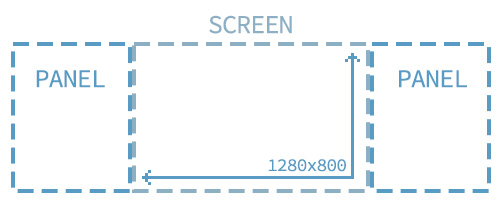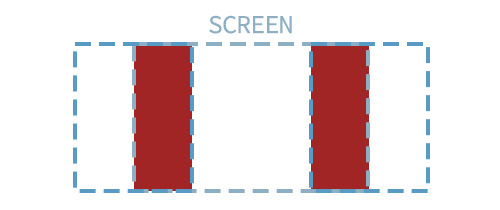Introduction to Revision Control (VCS)
December 28, 2013 • Uncategorized • Comments
What is Version Control Software?
Version Control Software (vcs) is a way of keeping track of changes made to files such as source code or binary assets (textures, models, etc.), and reverting these changes if necessary. Another strong benefit to using VCS is it allows you to work with a team of people and allow them to update to the latest copy of assets without resorting to complicated naming schemes to define which version is the latest or comparing last-modified dates when you copy files over. VCS also allows you to perform off-site backups of your assets which is extremely important in the development of any product, be it software development or video games.
VCS Allows you to track changes.
Ever suddenly realized that you can’t name anything you did in the last three days? Or realized that the bug you fixed was actually a feature and needs to be reverted, but you fixed it a week ago? Version tracking solves both of these problems and more. Version tracking allows you to compare the current version of the assets (predominantly code, though binary assets to a lesser extent) to previous versions, be it twenty minutes ago, two weeks ago or two years ago. Along with each set of changes is a set of comments put in by the developer to explain why they changed it or what the change does. This could be something as simple as “Increased friction on player movement” to something more complex like “Rewrote player movement to prevent issues like BUG#1054 and BUG#1203 where players could fall through certain parts of the DIRE_DIRE_DOCKS level.”
When comparing text files most VCS solutions will give you a detailed breakdown of what has changed since each commit – this includes which files have been modified, which lines have been removed, and which lines have been added. When comparing binary assets (such as textures or models) most software can only show that the file has been changed. VCS will allow you to revert back to a revision of the file at this point though so they still remain useful. Developer comments with each commit can help describe changes to binary assets to further aid in their usefulness.
Okay so that sounds nice and all, but I have a team, how can VCS help me?
To explain this we need to introduce some more concepts of VCS on a broad level. Revision control manages changes to a set of data over time. A copy of this data can be stored off-site (non locally, either on a server on the network or on another server on the internet) and is referred to as the “repository”. There are two common interactions with a repository, “checking in” and “checking out”. When files are first placed onto the repository a developer can “check out” the data. This downloads the latest revision (+ history, depending on VCS software) to their computer. This copy of the data is known as a “working copy” – the programmer can edit and change and modify to their hearts content but they won’t affect anyone else who is working on the data until they perform a “check in”. What checking in does is take the modifications done to the working copy and upload them to the server. Then, other developers can check out the latest version of a file.
Example:
When two developers edit the same file at the same time you can run into another benefit of using VCS. Within VCS exists the concept of “merging” changes. Example: Developer A modifies PlayerMovement.cs and re-writes the air-friction calculation and makes it much better. Meanwhile, Developer B also modifies PlayerMovement.cs but he instead works on automatically stepping up stairs instead of running into them. Developer A then checks in his changes to the repository. Developer B goes to check in his changes but discovers that the copy of PlayerMovement.cs has changed since he started working on it. Using tools built into VCS (such as WinMerge) Developer B can easily integrate the changes made by Developer A into his copy before checking that version of the file in. The repository now has the changes made by both Developer A and Developer B and no one’s work was overwritten.
If both Developer A and Developer B modified the air-friction calculation you have a slightly more complex problem on your hands. One of the developers will have to go and decide which lines from which file he wants to keep – perhaps Developer A only added in a new comment and his changes can be kept, but perhaps Developer A duplicated the work of Developer B.
Well I’m just a one-man team, I don’t think I really need VCS because no one else will be changing anything.
It turns out that VCS is still essential for one man teams. Easy backups to off-site repositories allow you to keep a copy of your data that is not on your computer. This means, if your computer gets stolen, you will still have a backup of your data. Unfortunately, in Project Zomboids case they did not have up to date external backups and they suffered from a significant setback.
Well… I’m sort of convinced, can you tell me any other reasons why I should use VCS for my next project?
Yes! There’s a ton of non-obvious benefits to using VCS. Debugging becomes much easier when your code is under version control – as soon as you notice that players can suddenly fall through a floor when they no longer could, you can now walk the revisions backwards until that bug is no longer there. Then, you can see the specific lines of code which created that bug. It’s often much quicker than manually debugging and trying to add onto the code base to fix it (since you may be patching the bug instead of fixing the real cause for it).
Ever felt unmotivated because you can’t name anything you’ve done in the last week? Thanks to VCS you can not only see what you’ve done (and your comments about it), but you can also jump back a week or two in time and see how different the build was then as compared to now! It’s amazing how much you can do in a day but be unable to specifically name as something you’ve done.
Okay, you’ve convinced me. I’ll put my next project under VCS!
Don’t wait. Better late than never – that is to say, put your current project under version control right now.
Okay, so I’m about to put my current project under revision control, what reversion control software is there and which do I pick?
Some common ones:
- Git – Git is a revision control system with an emphasis on speed.
- Mercurial – Mercuial is a cross-platform version control tool with a command line interface. Popular user interfaces exist such as TortoiseHg. Mercuial has an emphasis on high performance, scalability, advanced branching and merging, and robust handling of plain text and binary files.
- SVN – SVN was designed as the successor to a once widely used CVS system. Related: TortoiseSVN.
- Perforce – Perforce is a comemrcial revision control system. Is often integrated into the SDK’s of game engines such as Unreal and Unity. Has licensing for small teams.
Now how do you know which one to pick? There is no ‘best’ one – like most of game development you’ve got to just point your finger and pick one and stick with it until you find a reason to not. Choose something with a nice looking UI or other feature and give it a shot. If you’re unhappy with it, look at the Pros and Cons of the others and pick one of those and try again!
Note: Different VCS systems handle large binary files differently. This is something to be aware of when looking into VCS systems. Binary files can cause large bloat in repository size because a unique copy of a 10mb PSD file will be created each time it is checked in. With a text based asset only the changes are stored but most VCS systems are forced to store the entire binary file at each revision. There is not an easy way to permanently delete old copies of files from your version history. This is probably not an issue if you’re just getting started out, but something to consider before you check 3gb of assets into a repository! If you think this is going to be an issue for your project, look into the UDK Guide further down, the StackOverflow post has some information about large file handling.
Great, so now I’ve decided on Git/Mercurial/SVN/Perforce, where can I get a repository?
While each VCS software should come with server software that will let you set up your own server, there’s also some common hosts that will host your code for you.
- BitBucket – Free for up to 5 users in a repository with unlimited private repos/public repos. This means that teams of 5 or less users can use a Bitbucket repo for free. After that they have a pricing plan that starts at $10/month and goes up. Public repos mean that the code is visible to anyone on the internet with every commit. A Private repo on the other hand is not visible. Both public and private repos will allow you to limit access to who can contribute to the project. Supports Mercurial and Git.
- GitHub – Unlimited users. Unlimited public repositories, no private repositories at their free tier. Prices start at $7/mo and go upwards. Github is good for open source projects with lots of contributors while BitBucket may be better suited for small teams.
- Gitorious – Provides free hosting for open-source projects that use Git.
- GitLab – Allows self-hosting of repositories.
Can I use Version Control within Unity/UDK/Etc?
Unity – Guide to External Version Control – Don’t use Unity’s “Asset Server” addon, it’s terrible. Perforce support is supposedly also an available addon as of Unity 4.3.
UDK – I believe UDK has built in support for Perforce integration. External VCS can still be used. Overview of External Version Control.
Cons to not using VCS?
You will receive infinite ridicule if anyone ever finds out that you’re not using VCS.
What about other of ?
This is intended as an introductory guide to some of the common usages/benefits of VCS. There are much more powerful things you can do with VCS than is covered in this guide. These are topics for another guide or self-discovery.